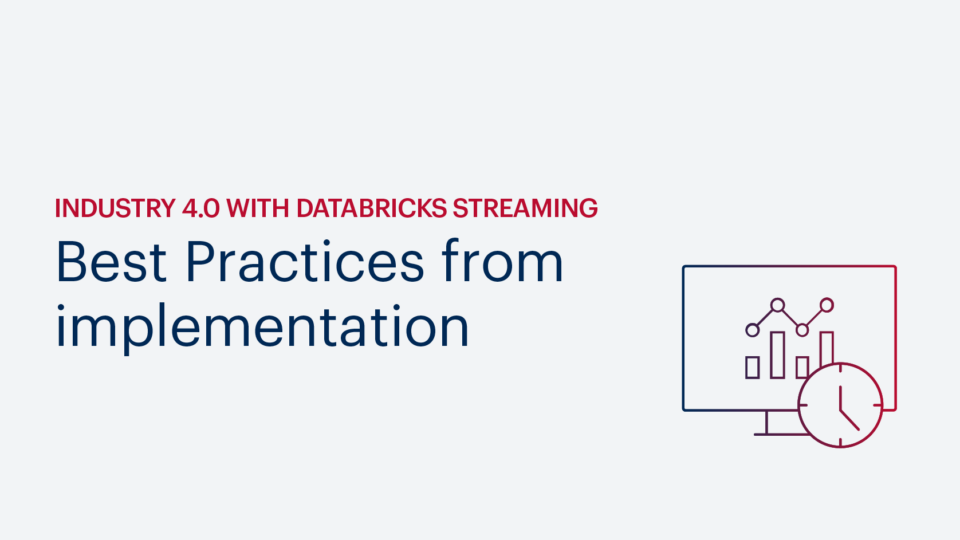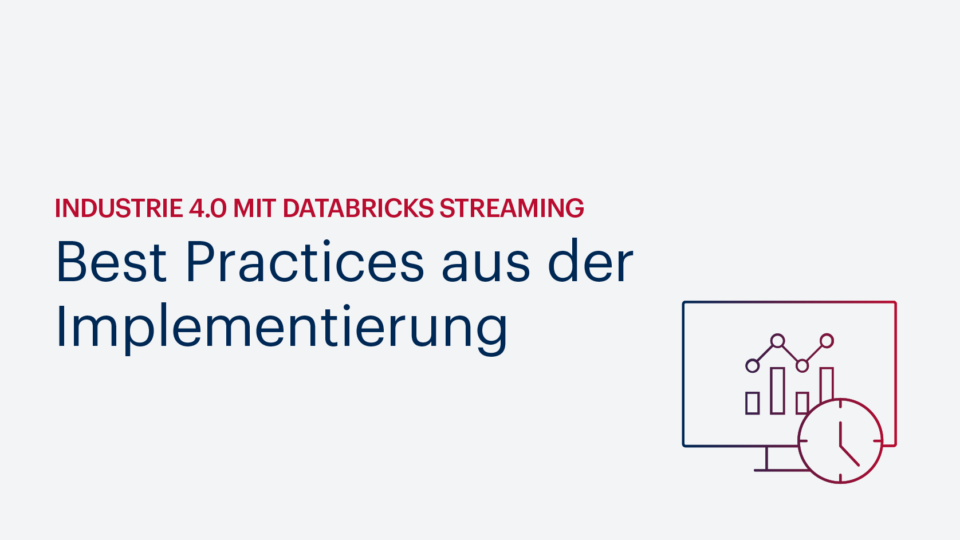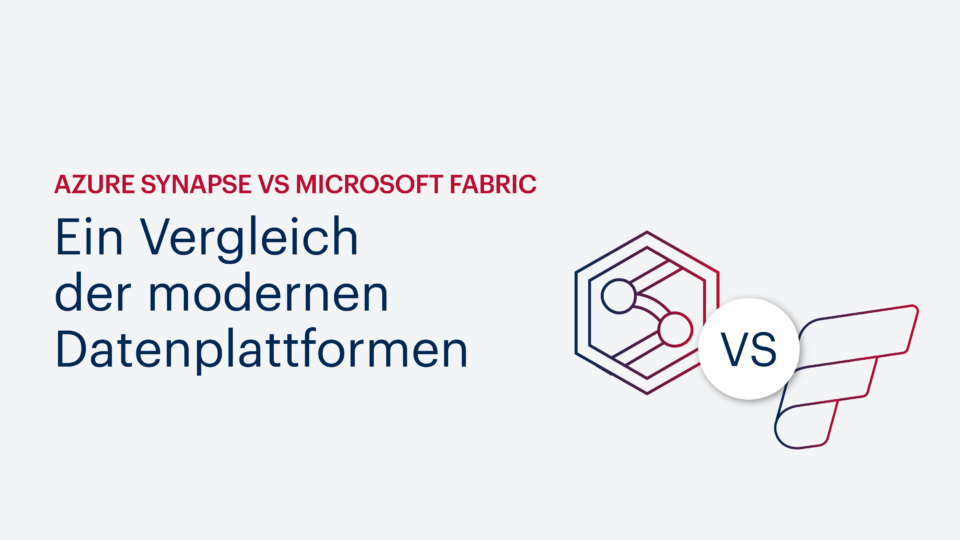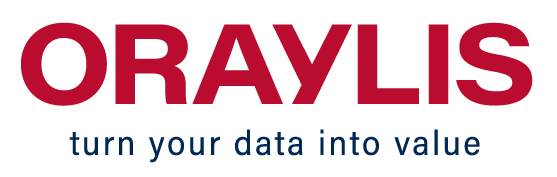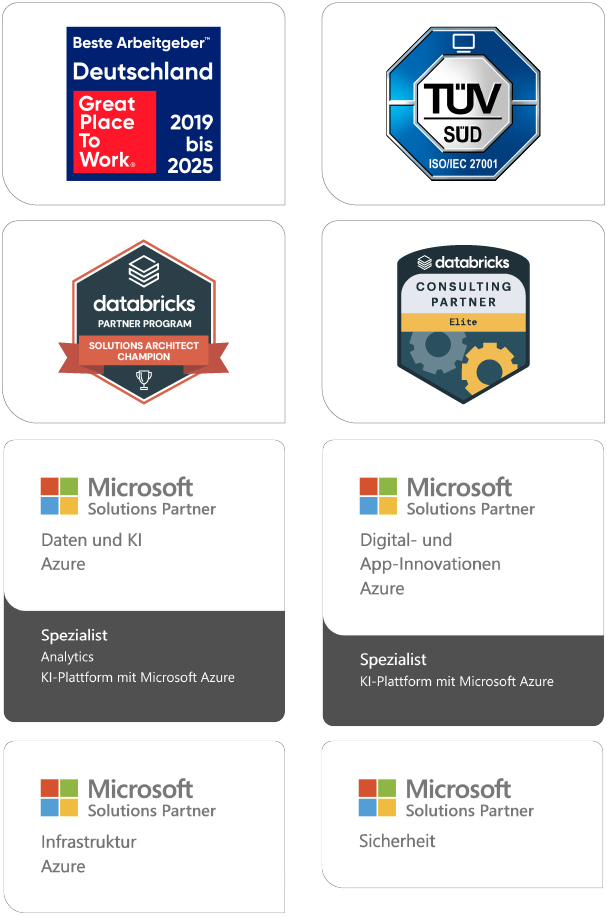- Advanced Analytics
- Azure
- Big Data
- Business Intelligence
- Data Analytics
- Data Lake
- Data Warehouse
- Databricks
- DAX
- DWH Automation
- Information Design
- Internet of Things (IoT)
- Künstliche Intelligenz
- Power BI
- Process Mining
- Reporting
- SAP
- Self-Service BI
- SQL Server
- Agiles Projektmanagement
- Azure Synapse Analytics
- Cloud
- Dashboard
- Data Driven Company
- Data Science
- Datenintegration
- Datenmanagement
- Datenqualität
- Digitalisierung
- Echtzeitanalyse
- Machine Learning
- Robotic Process Automation (RPA)
- Modern Data Warehouse
- Data Analytics Platform
- Power Platform
- Data Mesh
- Data Sustainability
- Datenstrategie
- Celonis
- Confidential Computing
- DATA + AI World
- Data Driven Company
- data governance
- Data Mesh
- Data Strategy
- KI
- Microsoft
- Microsoft Fabric
- Partner
- Process Mining
- Prozessoptimierung
- Recap
- Retail
- SQL
- SQL Konferenz
- Databricks Streaming
- Datenanalyse
- Echtzeitdaten
- Real-Time data
14.10.2025 Insa Menzel
EU AI Act: Was Unternehmen jetzt wissen und vorbereiten sollten
Mit dem EU AI Act hat die Europäische Union im März 2024 das erste umfassende Gesetzespaket für Künstliche Intelligenz weltweit verabschiedet. …
13.10.2025 Martin van Husen
EU Data Act: Mehr Kontrolle und neue Chancen im Umgang mit Daten
Mit dem EU Data Act hat die Europäische Union im Juni 2023 ein zentrales Gesetzespaket auf den Weg gebracht, das den Umgang mit Daten in Europa grundlegend verändern …
19.09.2025 Christian Lause
Power BI Updates September 2025: Die Features im Überblick
Alle wichtigen Power BI Updates vom September 2025: Von DAX User Defined Functions und Time Intelligence bis hin zu Copilot und der Kombination aus Direct Lake und Import …
19.09.2025 Michael Schmahl
ISO 27001: ORAYLIS erfüllt „Gold-Standard“ für Informationssicherheit
ORAYLIS ist jetzt Databricks Consulting Partner Elite. Dadurch können wir unsere Kunden bei ihren Projekten noch effektiver unterstützen . …
15.07.2025 Lukas Lötters
Large Language Models – Wie Sie Ihr eigenes ChatGPT aufbauen
Ob „ogGPT“ von OTTO, Mercedes mit dem „Direct Chat“ oder auch das „dmGPT“ – immer mehr Unternehmen nutzen LLMs für den Aufbau eines Firmen-Chatbots. Aber wie …
20.05.2025 Nils Kux
Microsoft Fabric vs. Power BI: Der ultimative Vergleich für Ihre Datenanalyse
In einer zunehmend datengetriebenen Geschäftswelt rückt die Frage nach der richtigen Analytics-Plattform immer stärker in den Fokus. Viele Unternehmen stehen aktuell vor …
30.04.2025 Michael Schmahl
ORAYLIS ist Databricks Consulting Partner Elite
ORAYLIS ist jetzt Databricks Consulting Partner Elite. Dadurch können wir unsere Kunden bei ihren Projekten noch effektiver unterstützen . …
31.03.2025 Lasse Jenzen
Datenplattformen automatisieren: DataM8 spart Zeit, Kosten & Know-how
Mit dem kostenfreien DataM8 können Unternehmen ganz nach ihren Vorstellungen Abläufe automatisieren und über die gesamte Prozesslandschaft hinweg Effizienzsteigerungen …
20.03.2025 Christoph Epping
Approaching Industry 4.0 with Databricks Streaming: Best Practices from an Implementation Perspective
Real-time data is considered to be one of the most valuable treasure troves for companies. Thanks to modern cloud-based technologies, it is now finally possible to fully …
20.03.2025 Christoph Epping
Industrie 4.0 mit Databricks Streaming: Best Practices aus der Implementierung
Echtzeitdaten gehören zu den besonderen Unternehmensschätzen, die sich dank moderner Cloud-Technologien endlich umfassend erschließen und in geschäftliche Analysen …
07.02.2025 Dennis Loh-Mandrella
Azure Synapse vs. Microsoft Fabric: Ein Vergleich der modernen Datenplattformen
Die Verarbeitung und Analyse von Daten ist für Unternehmen jeder Größe von zentraler Bedeutung. Microsoft bietet mit Azure Synapse Analytics und Microsoft Fabric zwei …
07.02.2025 Nils Kux
Power BI Preiserhöhung 2025: Was Unternehmen jetzt wissen sollten
Im April 2025 wird Microsoft die Preise für Power BI Pro und Premium pro Nutzer erhöhen. Diese Änderungen könnten die Datenstrategie vieler Unternehmen beeinflussen. …