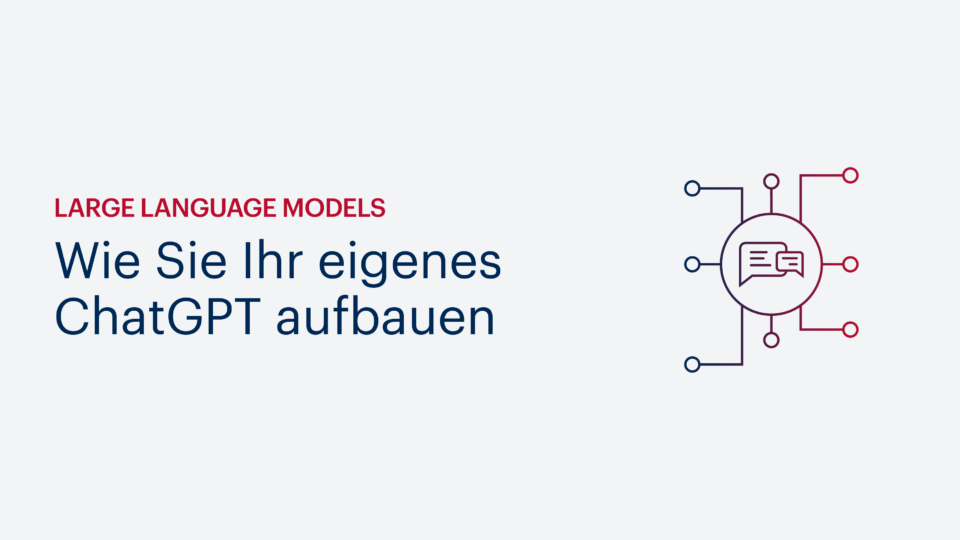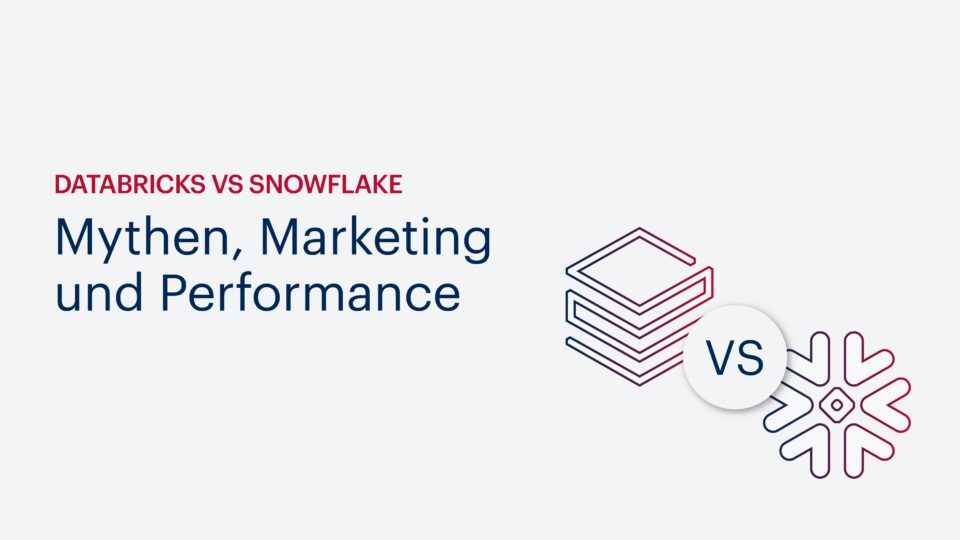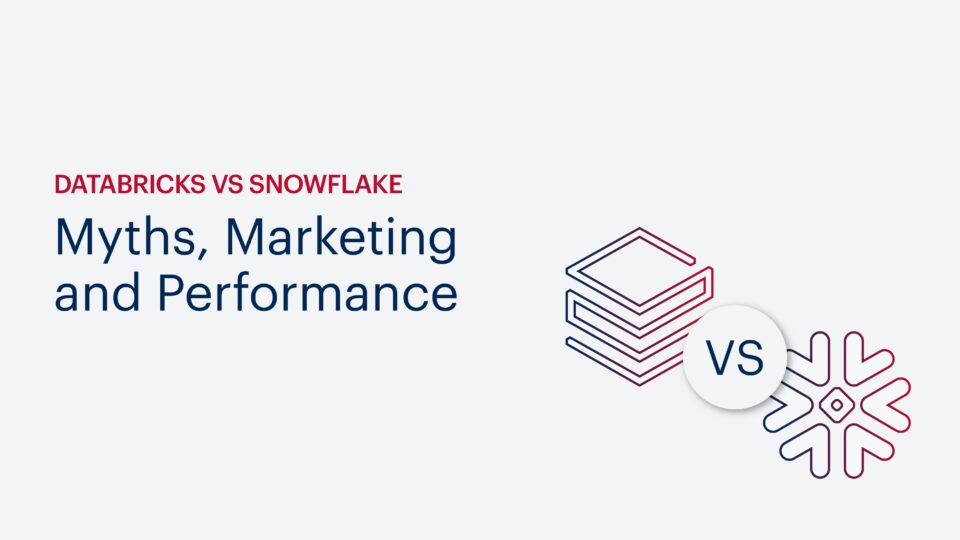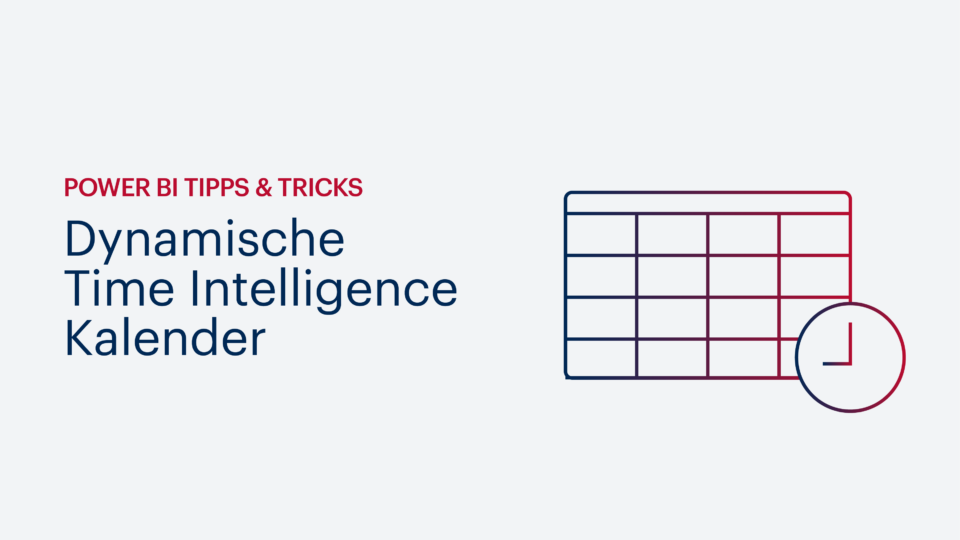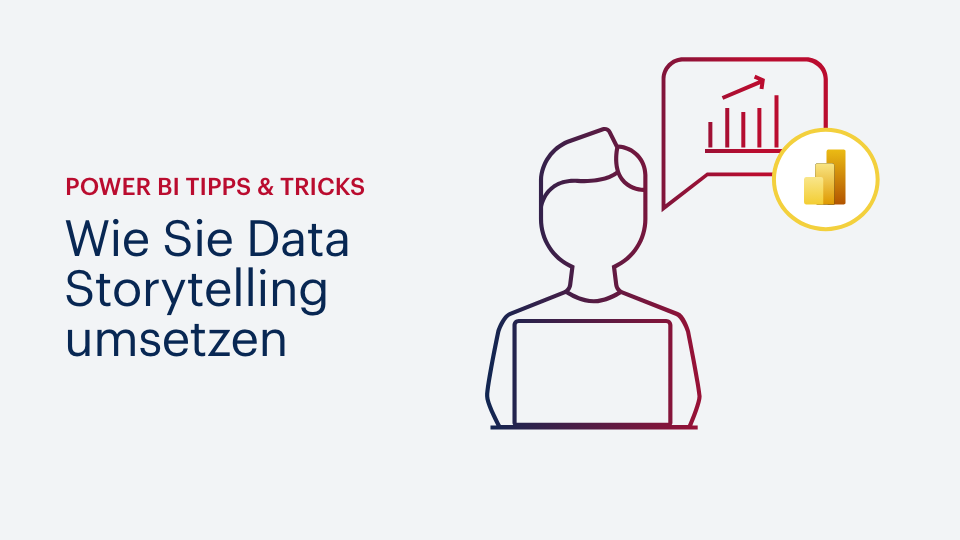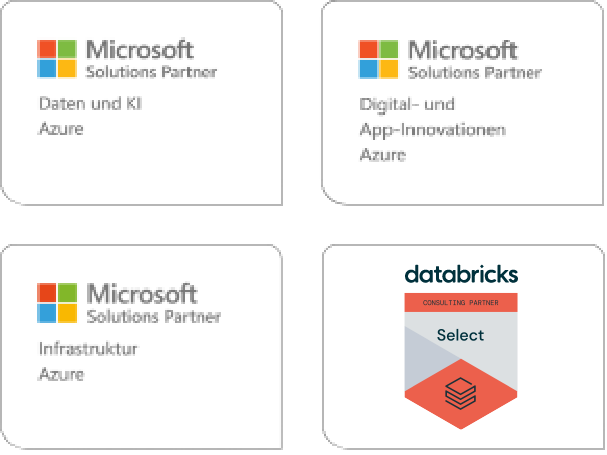- data governance
- Advanced Analytics
- Azure
- Big Data
- Business Intelligence
- Data Analytics
- Data Lake
- Data Warehouse
- Databricks
- DAX
- DWH Automation
- Information Design
- Internet of Things (IoT)
- Künstliche Intelligenz
- Power BI
- Process Mining
- Reporting
- SAP
- Self-Service BI
- SQL Server
- Agiles Projektmanagement
- Azure Synapse Analytics
- Cloud
- Dashboard
- Data Driven Company
- Data Science
- Datenintegration
- Datenmanagement
- Datenqualität
- Digitalisierung
- Echtzeitanalyse
- Machine Learning
- Robotic Process Automation (RPA)
- Modern Data Warehouse
- (Near-)Realtime
- Data Analytics Platform
- Power Platform
- Data Mesh
- Data Sustainability
- Datenstrategie
22.02.2024 Lukas Lötters
Large Language Models – Wie Sie Ihr eigenes ChatGPT aufbauen
Ob „ogGPT“ von OTTO, Mercedes mit dem „Direct Chat“ oder auch das „dmGPT“ – immer mehr Unternehmen nutzen LLMs für den Aufbau eines Firmen-Chatbots. Aber wie …
24.11.2023 Lukas Lötters
Recap Ignite 2023: Der Copilot ist der neue Superstar
Auf der Ignite 2023 drehte sich alles um KI und den Copilot. Unser Experte fasst für Sie die wichtigsten Erkenntnisse zusammen. Jetzt lesen. …
21.11.2023 Dr. Daniel Erkal
Data Governance – So bringen Sie Ihre Datenanalyse auf die Erfolgsspur
Eine Data Governance ist für jedes Unternehmen unverzichtbar, dass mit Daten sein Geschäft weiterentwickeln will. Warum? Lesen Sie weiter. …
11.10.2023 Jörn Ebbers
Databricks vs Snowflake: Mythen, Marketing und Performance
Ein PoC scheint zu bestätigen: Snowflake ist bei der Datenabfrage schnelle und günstiger als Databricks. Aber ist dem tatsächlich so? Unser Experte nimmt die …
11.10.2023 Jörn Ebbers
Databricks vs Snowflake: Myths, Marketing and Performance
A PoC seems to confirm: Snowflake is faster and cheaper as Databricks when it comes to data retrieval. But is this really the case? Our expert takes a closer look at the …
25.08.2023 Jens Kröhnert
Microsoft Fabric – 6 Highlights, die Ihre Datenanalyse vereinfachen
One Lake, Direct Lake, Copilot, Shortcuts … Microsoft Fabric schickt viele neue Technologien und Funktionen ins Rennen um die bestmöglichen Datenerkenntnisse. Aber was …
10.08.2023 Dennis Kahlau
Power BI Tipps & Tricks: Dynamische Time Intelligence Kalender
Kalendertabellen mit Time-Intelligence-Funktion aktualisieren sich normalerweise automatisch über das Backend. Was aber, wenn keine zentrale Anlaufstelle für …
01.08.2023 Pascal van Bellen
FAQ – Die 5 wichtigsten Fragen zu Databricks
Im Wettbewerb um Kunden und Märkte benötigen Unternehmen immer mehr Daten – schnell, zuverlässig und für ganz unterschiedliche Anwendungsfälle. Als …
26.04.2023 Insa Menzel
Die neue CSRD Richtlinie – So nutzen Sie Ihre Daten für eine nachhaltigere Zukunft
Ausgerechnet beim Reporting für die CSRD wird oft nicht langfristig gedacht. Nachhaltigkeitspotenziale werden verschenkt. Erfahren Sie, wie Sie den optimalen Nutzen …
18.04.2023 Martin Naumann
Power BI Tipps & Tricks: Wie Sie Data Storytelling umsetzen
Mit dem Smart Narrative Visual bietet Power BI eine komfortable Möglichkeit, um Data Storytelling in Ihre Berichte zu integrieren. Sie können sowohl manuell als auch …
16.02.2023 Kevin Letellier
Data Mesh Architekturen – Wie viel Datenfreiheit darf es sein?
Data Mesh ist das neue Buzzword unter Datenprofis. Aber für welche Unternehmen macht das innovative Architekturprinzip überhaupt Sinn? In der Praxis etablieren sich …
13.12.2022 André Kienitz
5 Tipps für den stabilen Betrieb von Datenlösungen
Beim Betrieb von Datenplattformen sind kontinuierliche Verfügbarkeit und stets korrekte Ergebnisse die Grundvoraussetzung, um das Vertrauen der Nutzer zu gewinnen. Sie …